|
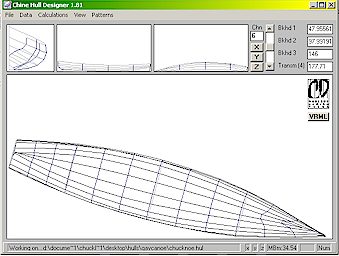 Thereís
no doubt about it Ė Iíve been a fan of Gregg Carlsonís program
Hulls for ages, and now that itís capable of modeling hulls with up to
10 strakes, I think itís making great strides. Iím looking forward
to the day it does ballast calculations along with all the rest. Thereís
no doubt about it Ė Iíve been a fan of Gregg Carlsonís program
Hulls for ages, and now that itís capable of modeling hulls with up to
10 strakes, I think itís making great strides. Iím looking forward
to the day it does ballast calculations along with all the rest.
To me, Hulls doesnít just
work, it works well, and itís free. Nevertheless, it has
certain limitations, and so here are some of my ways of working around
them.
The answer to this is to use
the offset table; print it out from Hulls, and then manually enter the
data as co-ordinates. Itís
fiddly, but it gets you there.
You have to do this with a
pencil on the back of an
envelope. Itís all a matter of moments, which, in the case of boats,
work like horizontal levers: figure out the total displacement, work out
the centre of gravity (COG) of the hull from the on-screen model (the
coordinates in the bottom right-hand corner come in handy for this) and
then do the arithmetic using the COG and the weight of the ballast you
think you wish to add. Work out the moments using the horizontal
distance between the centre of bouyancy (COB) and the total COG.
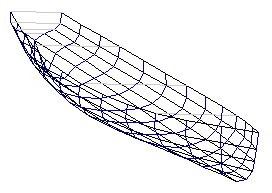 A
good CAD package such as the free version of TurboCAD can help to fix
this. First explode the drawing, and then extend each end of all the
short lines to ensure that each of them intersects. Then use your CAD
packageís curve drawing tool set to snap to intersections and
construct a curve based on the intersections and Ė et voila! Ė an
elegant smooth curve. A
good CAD package such as the free version of TurboCAD can help to fix
this. First explode the drawing, and then extend each end of all the
short lines to ensure that each of them intersects. Then use your CAD
packageís curve drawing tool set to snap to intersections and
construct a curve based on the intersections and Ė et voila! Ė an
elegant smooth curve.
-
When the dxf output of
Hulls is inputted into a 2D CAD package (or one that projects ), the
chines (or strakes) are actually doubled up. What youíre seeing is
the port and starboard strake together. Selecting and deleting
one copy of each segment will leave you with a drawing you
may find easier to work with.
There are two things I canít help you with:
while one can print out a set of offsets, I havenít yet found a way to
output them to a text file,
and itís important to always save your files before heeling your model
too far (the crash that may result could otherwise lead to the loss of
several minutesí work), |
![]()